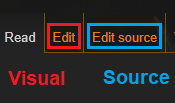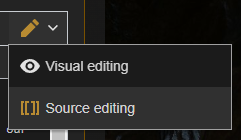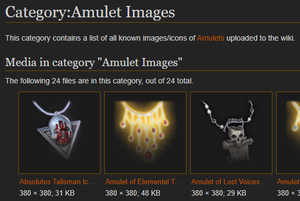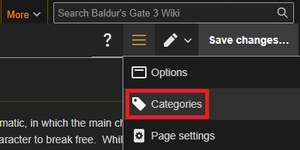Help:Editing basics: Difference between revisions
No edit summary |
No edit summary |
||
| Line 3: | Line 3: | ||
This article will teach you the '''basics of editing''' BG3Wiki. | This article will teach you the '''basics of editing''' BG3Wiki. | ||
To edit an existing page, click either | To edit an existing page, click either ''Edit'' (opens Visual Editor) or ''Edit source'' (opens Source Editor) above the page. Within either editor view, you can switch between the Visual Editor and the Source Editor at any time via the upper-right menu button. | ||
When you've finished editing, feel free to add a brief '''Summary''' of your changes and click the '''Save changes''' button. | When you've finished editing, feel free to add a brief '''Summary''' of your changes and click the '''Save changes''' button. | ||
== | == Visual and source editors == | ||
[[File:edit_visual_or_source.png|right|thumb|Visual Editor and Source Editor buttons]] | [[File:edit_visual_or_source.png|right|thumb|Visual Editor and Source Editor buttons]] | ||
[[File:switch_visual_or_source.png|right|thumb|Switching between editor types]] | [[File:switch_visual_or_source.png|right|thumb|Switching between editor types]] | ||
| Line 34: | Line 33: | ||
* When using the Visual Editor, you can add a page to a category by clicking on the upper-right menu and selecting '''Categories'''. Start typing a category name in the provided box, and the editor will suggest autocomplete options for the category, if any exist. | * When using the Visual Editor, you can add a page to a category by clicking on the upper-right menu and selecting '''Categories'''. Start typing a category name in the provided box, and the editor will suggest autocomplete options for the category, if any exist. | ||
* When using the Source Editor, use the markup {{code|<nowiki>[[</nowiki>Category:<em>Name of category here</em><nowiki>]]</nowiki>}} at the bottom of the page. You can repeat this as many times as needed for additional Categories. | * When using the Source Editor, use the markup {{code|<nowiki>[[</nowiki>Category:<em>Name of category here</em><nowiki>]]</nowiki>}} at the bottom of the page. You can repeat this as many times as needed for additional Categories. | ||
== How to create a new page == | |||
A new page can be created simply by opening a link to a page that have yet to be created, such as by clicking a red link, or by searching for the page on the wiki. If it doesn't yet exist, it can be created. Most pages on BG3Wiki are created with the help of templates, which may seem daunting at first, but they are actually quite easy to use. | |||
==== Creating redirects ==== | |||
If a page exists but users may search for it using multiple terms, a redirect page can be created using {{code|<nowiki>#REDIRECT [[article link]]</nowiki>}}. | |||
== Templates == | == Templates == | ||
A Template is a special type of page designed to be included within other pages. Templates are often used as 'shorthand' to automatically insert frequently-used images, code, and formatting on a page. Templates are used extensively on BG3Wiki, and a basic understanding of how to use templates is often necessary to create new pages. Luckily, using templates is easy, and the next step of this guide [[Help:Using templates|Using templates]] will cover the basics of template usage on BG3Wiki. | |||
A Template is a special type of page designed to be included within other pages. Templates are often used as 'shorthand' to automatically insert frequently-used images, code, and formatting on a page. | |||
== Additional resources == | == Additional resources == | ||
Revision as of 14:12, 5 November 2023
| bg3.wiki sidebar |
|---|
 |
| Maintenance |
| Help |
| Policy |
| Manuals |
This article will teach you the basics of editing BG3Wiki.
To edit an existing page, click either Edit (opens Visual Editor) or Edit source (opens Source Editor) above the page. Within either editor view, you can switch between the Visual Editor and the Source Editor at any time via the upper-right menu button.
When you've finished editing, feel free to add a brief Summary of your changes and click the Save changes button.
Visual and source editors
- The Visual Editor is helpful for contributors who are new or not yet familiar with wiki markup, but it doesn't allow you to directly manipulate wiki markup.
- The Source Editor is more powerful and flexible, but requires at least a basic understanding of wiki markup.
Discussion pages
An article's Discussion page, or Talk Page is used to settle disagreements about an article. Use an article's Discussion page to discuss the article's contents and edits. Sign your comments using ~~~~.
Page history
Click the View history button above a page to see a history of edits performed on that page. Each line describes a revision of the page, including date/time, the contributor who made that edit, and (ideally) the reason for the edit. This can be helpful if you're not sure why an edit was made.
How to use categories
Category pages list all the pages within that Category.
Browsing categories
The Everything search option includes Categories in the search results. You can also find them on the Special:Categories page. Categories can prove useful when looking for a specific image or page, particularly when you don't know the exact name of the thing you're looking for.
Adding a page to a category
Some templates will automatically add the correct category to the page it is used on. However, in some cases, you'll want to manually add pages to additional categories.
To add a page to a category:
- When using the Visual Editor, you can add a page to a category by clicking on the upper-right menu and selecting Categories. Start typing a category name in the provided box, and the editor will suggest autocomplete options for the category, if any exist.
- When using the Source Editor, use the markup
[[Category:Name of category here]]at the bottom of the page. You can repeat this as many times as needed for additional Categories.
How to create a new page
A new page can be created simply by opening a link to a page that have yet to be created, such as by clicking a red link, or by searching for the page on the wiki. If it doesn't yet exist, it can be created. Most pages on BG3Wiki are created with the help of templates, which may seem daunting at first, but they are actually quite easy to use.
Creating redirects
If a page exists but users may search for it using multiple terms, a redirect page can be created using #REDIRECT [[article link]].
Templates
A Template is a special type of page designed to be included within other pages. Templates are often used as 'shorthand' to automatically insert frequently-used images, code, and formatting on a page. Templates are used extensively on BG3Wiki, and a basic understanding of how to use templates is often necessary to create new pages. Luckily, using templates is easy, and the next step of this guide Using templates will cover the basics of template usage on BG3Wiki.