Help:Uploading files
More actions
| bg3.wiki sidebar |
|---|
 |
| Maintenance |
| Help |
| Policy |
| Manuals |
Before Uploading edit
Checklist edit
- If you did not create the file, under what license do you have the right to upload it?
- The wiki's copyright policy
- Help:Licenses - the licenses supported by the wiki
- Is it formatted appropriately?
- The wiki does not support files larger than 50 MB
- The wiki cannot create thumbnails from images larger than 12.5 MP (~3,500x3,500 pixels if square)
- The wiki supports the following file formats:
- Images: png, gif, jpg, jpeg, webp
- Videos: webm, mp4, flac, mkv, mov
- Audio: mp3, oga, ogg, ogv, wav
- Have you looked to see if the file already exists on the wiki, or there is a comparable one you could update?
- Is there a use-case for the file you are uploading?
- Does it fit the scheme for media of its type?
- For example, portraits are: "Portrait [Name].png"
- See: bg3wiki:Image policy
- Some templates explicitly look for a given name and file extension, and even when this is not the case, consistent naming makes it easier for future editors to find your file.
Removing Backgrounds edit
It is sometimes necessary or desirable to remove the backgrounds of images, for example when creating character model images from statblocks. If you do not have access to or experience with more powerful tools like Photoshop, there are two simple and free options:
Microsoft Photos edit
The default windows photo viewer can be used to remove backgrounds with surprising precision:
- Open the image
- Click edit in the top left corner
- Select the "Background" option in the top pane
- Adjust using the "Background brush tool" as needed - optional
- Click "Remove"
- Save the image as a .png - Important: only save the image once it shows a checkerboard background
Remove.bg edit
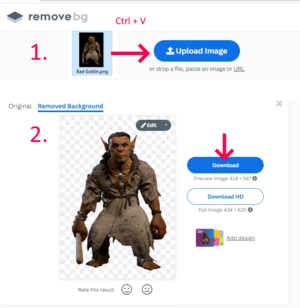
A second alternative is the free Remove.bg website. Unlike Microsoft Photos it scales the image down, but this does not matter much for infobox purposes.
- Go to Remove.bg.
- Upload the image with backround you need to remove (either by drag and dropping or simply Ctrl+C and Ctrl+V).
- Wait for result.
- Click on the blue Download button.
- Upload the image to the wiki and don't forget to rename it to Character_name_Model.png
If the result erased too much or not enough, you can edit it on the website to Erase/Restore features.
Uploading edit
You can upload an image from your computer using the Upload File function from the left-hand navigation toolbar. There is a Batch Upload Tool, but it should only be used with care. If you do opt to use the batch tool, be sure to add any descriptions, category tags, and copyright templates to the "Description:" field before selecting the files you want to upload.
Categories edit
Please edit an image to add it to one or more categories. This can greatly help other contributors find the image in the future. If there is not an appropriate category, feel free to create one.
Add to Page edit
Character pages should use the format as part of the Infobox creature template:
| image = <gallery>
Name.jpg|In-game
Name Model.png|Model
Portrait Name.png|Portrait</gallery>
