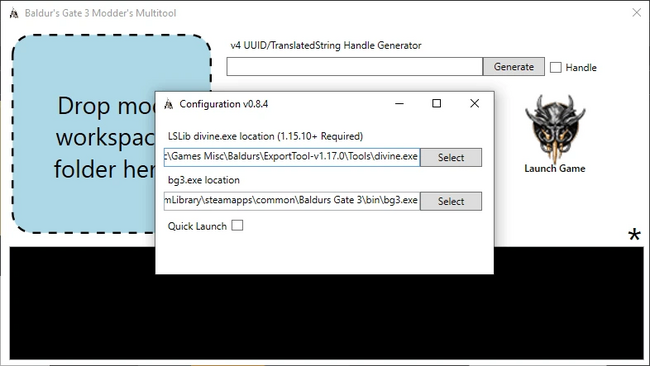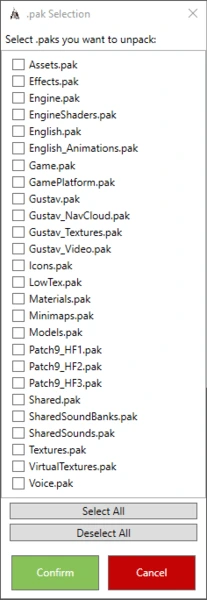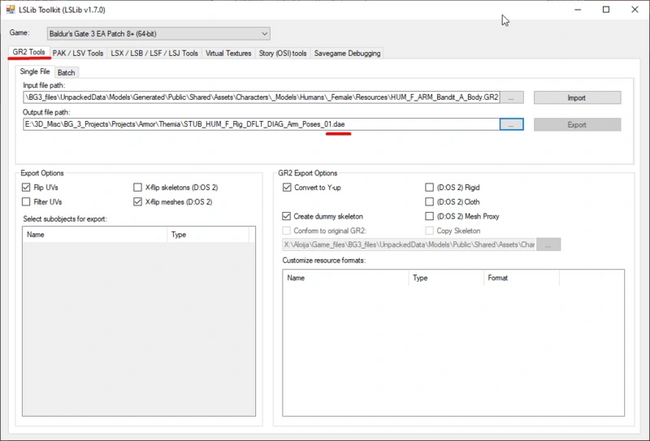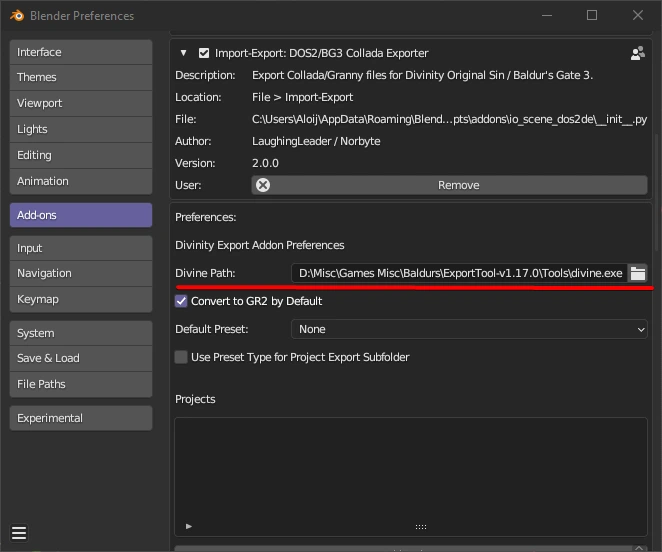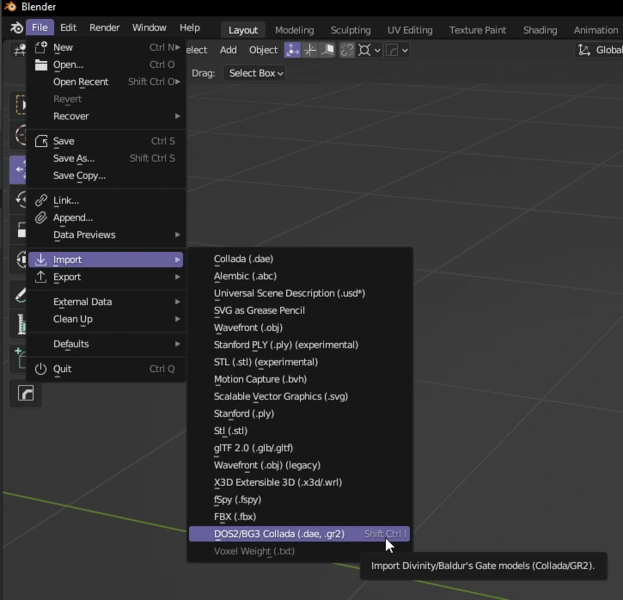Modding:Unpacking and converting files
Tools
- LSLIB by Norbyte
- Modders Multitool by ShinyHobo
- Install LATEST release
Unzip the Modders Multitool. This is a small program that simplifies unpacking and viewing of files. It throws all unpacked files into its own directory, so put it where there is enough free disk space.
ExportTool of the latest version can be placed in any convenient place. This is the "engine" that decompresses files and converts them into a readable format. Modders Multitool uses it.
Tools Settings
Before unpacking the files, you need to do a few tweaks. Run bg3-modders-multitool.exe from the folder where you unpacked Modders Multitool and click on the asterisk.
Here you will need to specify the path to divine.exe, which is located in ExportTool-vX.X.X/Tools
And the .exe of the game itself in the path Baldurs Gate 3/bin. For Vulcan it is bg3.exe, for DirectX bg3_dx11.exe
Now to ExportTool.
It needs the granny2.dll file to work correctly. Because of licensing problems, Norbyte removed it from the latest versions, but the file remains in the old ones, for example in v1.5.13, the link to which is above. Open the archive ExportTool-v1.15.13.zip, find there granny2.dll, and throw it where you unpacked the latest version of ExportTool in the root folder and in the Tools folder. Nothing more needs to be done with ExportTool.
Unpacking Process
Open Modders Multitool again and click Unpack.pak Files. A menu appears.
Common files:
- English.pak — this is where the localization files are located. All text strings that are displayed in the game.
- Gustav.pak — text files in .lsf format. Level data, dialog files, equipment stats, spells.
- Materials.pak — materials (shaders). It is useless in itself, but you can see what materials are in the game to assign them to your model.
- Models.pak — models in .gr2 format. Heads, hair, armor, architecture, etc.
- Textures.pak — textures in .dds format. There are not a lot of them here, mostly they are color ID masks that divide the armor into zones for coloring. But there are textures for faces, hair, tattoos. Some environment textures.
- Shared.pak — text files in .lsf format. Overlaps with Gustav in some respects. Model data with assigned materials, skin, hair, eye colors, etc. for the character editor, also equipment stats, spells.
- VirtualTextures.pak — most of the textures of the game, are packed in virtual textures to improve performance.
- Voice.pak — voice lines.
Check the boxes against what you need and click Confirm. Unpacking may take a while.
Files conversion
Most unzipped files are not viewable or editable, so you will have to convert them to a readable format.
.lsf → .lsx
Most files from Gustav.pak and Shared.pak. Modders Multitool can convert them to readable .lsx. Once you are done unpacking the files, you need to click Decompress Files and wait for the files to be automatically converted.
.gr2 → .dae
Model (mesh) files from Models.pak.
These can be converted using ExportTool. In the first tab of the GR2 Tools program specify the path to the desired .gr2 file and below the path where the converted file will be saved. !!! You must add .dae after the name !!!
First click the Import button to import the game .gr2 model, then Export to convert it to .dae format.
.dae can be opened with any 3D editor.
You can also import .gr2 directly into Blender 3.x.x+.
Norbyte has updated their plugin for importing and exporting models, the latest version at the time of writing can be found here. It's a beta version, but it works pretty stable especially for importing.
In the addon settings we specify the path to divine.exe from ExportTool.
Now you can import .gr2 directly into Blender.
.dds
Texture files from Textures.pak.
These can be opened by installing the Adobe Photoshop Plugin from the Nvidia website. For those who don't have Photoshop, the free Gimp from version 2.10.10 onwards should have .dds support.
If you need to import textures into other programs or engines (Substance Painter, Blender, Unreal, Unity), it's best to save them in Targa (.tga) format. This will leave the alpha channel intact.
.gts → .dds
Virtual textures from VirtualTextures.pak.
They can also be unpacked with ExportTool (starting with version 1.17.0). Go to the Virtual Textures tab, specify the .gts file, export path and click Extract Textures. It will make a bunch of .dds files.
.wem → .ogg
Audio files from Voice.pak.
For .wem you will need Automatic .wem to .ogg Converter script from Nexus Mods. It is made for Monster Hunter: World, but it works perfectly with BG3 files.
Inside the archive there is a folder WEM to OGG Converter. You need to put the files from it into the folder where .wem files are located and run script.bat. The script will automatically convert all .wem to .ogg files that can be opened with a standard media player.