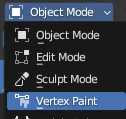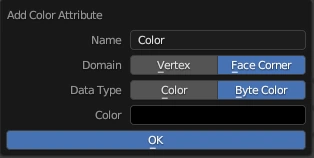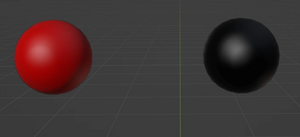Modding:Head Troubleshooting
| This page is a modding page, and follows its own rules and standards separate from the rest of the wiki. |
| bg3.wiki modding |
|---|
| Modding homepage |
| Modding resources - Meshes, Models, Tools, etc. |
| Modding guides |
| Hair modding |
| Head modding |
| Item modding - Armours, Outfits, Weapons etc. |
| Race/class modding |
Head Troubleshooting
This page is for a quick reference to issues you might run into when making your head mods.
Anything from Heterochromia not working, to wrinkles on your head going overboard.
Heterochromia
Is Heterochromia not working for your custom/edited head? Thankfully this is a quick and easy fix.
So for this you do need to go back into blender.
Select your eye mesh in blender and go to Vertex Paint mode.
In the Data Tab (Green triangle that has a tiny square on each point) go to Color Attributes if you don't have anything in there click + then select Face Corner and Byte Color
You want to paint the eye on the Left fully red (#FF0000) and keep the right one black.
Now after exporting your mesh again Heterochromia should be working
Wrinkles
So are you noticing that your characters wrinkles/expressions are more extreme than normal?
You want to edit these sections in your Heads Merged MaterialBank: _WrinkleWeightsR, _WrinkleWeightsG, _WrinkleWeightsB and _WrinkleWeightsA
<node id="VectorParameters"> <attribute id="BaseValue" type="fvec4" value="0 0 0 0" /> <attribute id="Enabled" type="bool" value="False" /> <attribute id="ExportAsPreset" type="bool" value="False" /> <attribute id="GroupName" type="FixedString" value="" /> <attribute id="IsColor" type="bool" value="False" /> <attribute id="ParameterName" type="FixedString" value="_WrinkleWeightsR" /> <attribute id="Value" type="fvec4" value="0 0 0 0" /> </node> <node id="VectorParameters"> <attribute id="BaseValue" type="fvec4" value="0 0 0 0" /> <attribute id="Enabled" type="bool" value="False" /> <attribute id="ExportAsPreset" type="bool" value="False" /> <attribute id="GroupName" type="FixedString" value="" /> <attribute id="IsColor" type="bool" value="False" /> <attribute id="ParameterName" type="FixedString" value="_WrinkleWeightsG" /> <attribute id="Value" type="fvec4" value="0 0 0 0" /> </node> <node id="VectorParameters"> <attribute id="BaseValue" type="fvec4" value="0 0 0 0" /> <attribute id="Enabled" type="bool" value="False" /> <attribute id="ExportAsPreset" type="bool" value="False" /> <attribute id="GroupName" type="FixedString" value="" /> <attribute id="IsColor" type="bool" value="False" /> <attribute id="ParameterName" type="FixedString" value="_WrinkleWeightsB" /> <attribute id="Value" type="fvec4" value="0 0 0 0" /> </node> <node id="VectorParameters"> <attribute id="BaseValue" type="fvec4" value="0 0 0 0" /> <attribute id="Enabled" type="bool" value="False" /> <attribute id="ExportAsPreset" type="bool" value="False" /> <attribute id="GroupName" type="FixedString" value="" /> <attribute id="IsColor" type="bool" value="False" /> <attribute id="ParameterName" type="FixedString" value="_WrinkleWeightsA" /> <attribute id="Value" type="fvec4" value="0 0 0 0" /> </node>
For these turn <attribute id="Enabled" type="bool" value="False" /> to <attribute id="Enabled" type="bool" value="True" /> on each of these sections. It will set them all to 0 which I suggest testing first in game as you can still get wrinkles with these values. If you get 0 wrinkles and want some gradually increase these values by 0.1.
For example:
<node id="VectorParameters"> <attribute id="BaseValue" type="fvec4" value="0 0 0 0" /> <attribute id="Enabled" type="bool" value="False" /> <attribute id="ExportAsPreset" type="bool" value="False" /> <attribute id="GroupName" type="FixedString" value="" /> <attribute id="IsColor" type="bool" value="False" /> <attribute id="ParameterName" type="FixedString" value="_WrinkleWeightsA" /> <attribute id="Value" type="fvec4" value="0.1 0.1 0.1 0.1" /> </node>